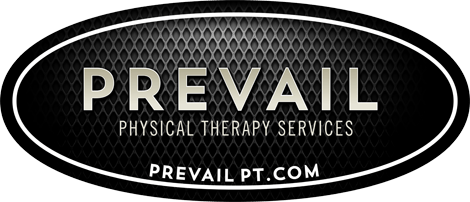It may seem a simple matter of comfort, but with approximately eight of 10 Americans regularly using laptop and desktop computers in their daily lives – mainly at work – workstation ergonomics is truly an issue of injury prevention, employee morale, and workplace productivity.
In fact, based on Occupational Safety and Health Administration (OSHA) statistics, injuries resulting from work-related musculoskeletal disorders (WMSD) due to poor workplace ergonomics account for 34 percent of all lost workday injuries and illnesses.
Neck strains, pain in the shoulders or lower back, tendinitis, bursitis, carpal tunnel syndrome … these all-too-common ailments and injuries can (and should) be prevented. These injuries – ailments caused by our attempt to conform within less-than-ideal workspaces – can lead to missed work and a loss of productivity.
“You see people who have their heads bent forward, looking at the ground, even when they’re walking down the street,” said Dr. Mary Ann Wilmarth, former chief of physical therapy at Harvard University. “This happens because we’re all conforming our bodies and our postures to accommodate our devices rather than making our devices conform to our bodies.”
Such measures are good for long-term injury prevention, but that’s only part of the benefit. OSHA estimates that the implementation of proper office ergonomics makes workers comfortable and efficient, which can increase productivity by an average of 11 percent.
“If you sit behind a desk for hours at a time, you’re not doomed to a career of neck and back pain or sore wrists and fingers,” says the Mayo Clinic in its how-to guide to office ergonomics. “Proper office ergonomics – including correct chair height, adequate equipment spacing, and good desk posture – can help you stay comfortable at work.”
While both workers and workspaces come in all shapes and sizes, the Mayo Clinic and OSHA offer the following basic guidelines for creating a safe and comfortable workstation:
- Set your desk, chair, keyboard and mouse in position so your hands, wrists, and forearms rest in a straight line and reside parallel to the floor. Use a wrist rest for your keyboard and mouse, if needed. Allow your upper-arms to hang normally from the side of your body, elbows bent at around 90 degrees.
- Keep your head level (or bent forward slightly) and in line with the rest of your body. The top of your monitor should sit slightly below eye level, with the screen about an arm’s length away.
- Ensure your chair offers proper lumbar support, allowing for a slight inner curve of the lower spine.
- Keep your knees at about the same (or slightly lower) height as your hips, and make sure your feet can sit flatly on the floor. If they don’t fully reach the floor, bring in a footrest to support your feet.
- Take frequent breaks from sitting. Take time to stand up and stretch for a minute or two every half hour or so. And if you can, take a walk over breaks or during lunch.
And if stiffness, soreness, numbness, and pain persist, visit a physical therapist for a thorough assessment. Before reaching this point, however, a physical therapist can work to help you and your company prevent the onset of WMSDs, optimize workplace productivity and improve your bottom line.